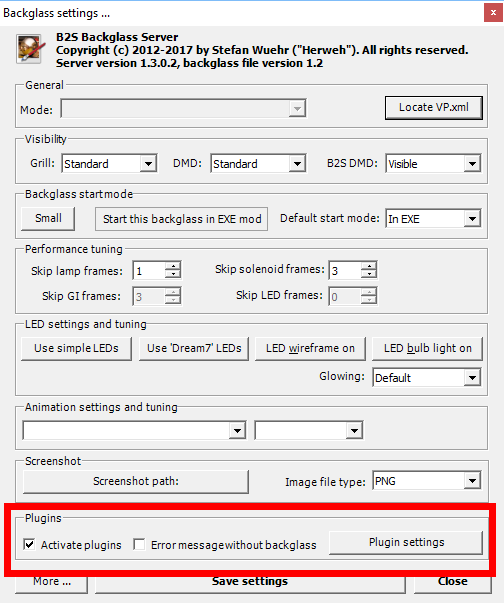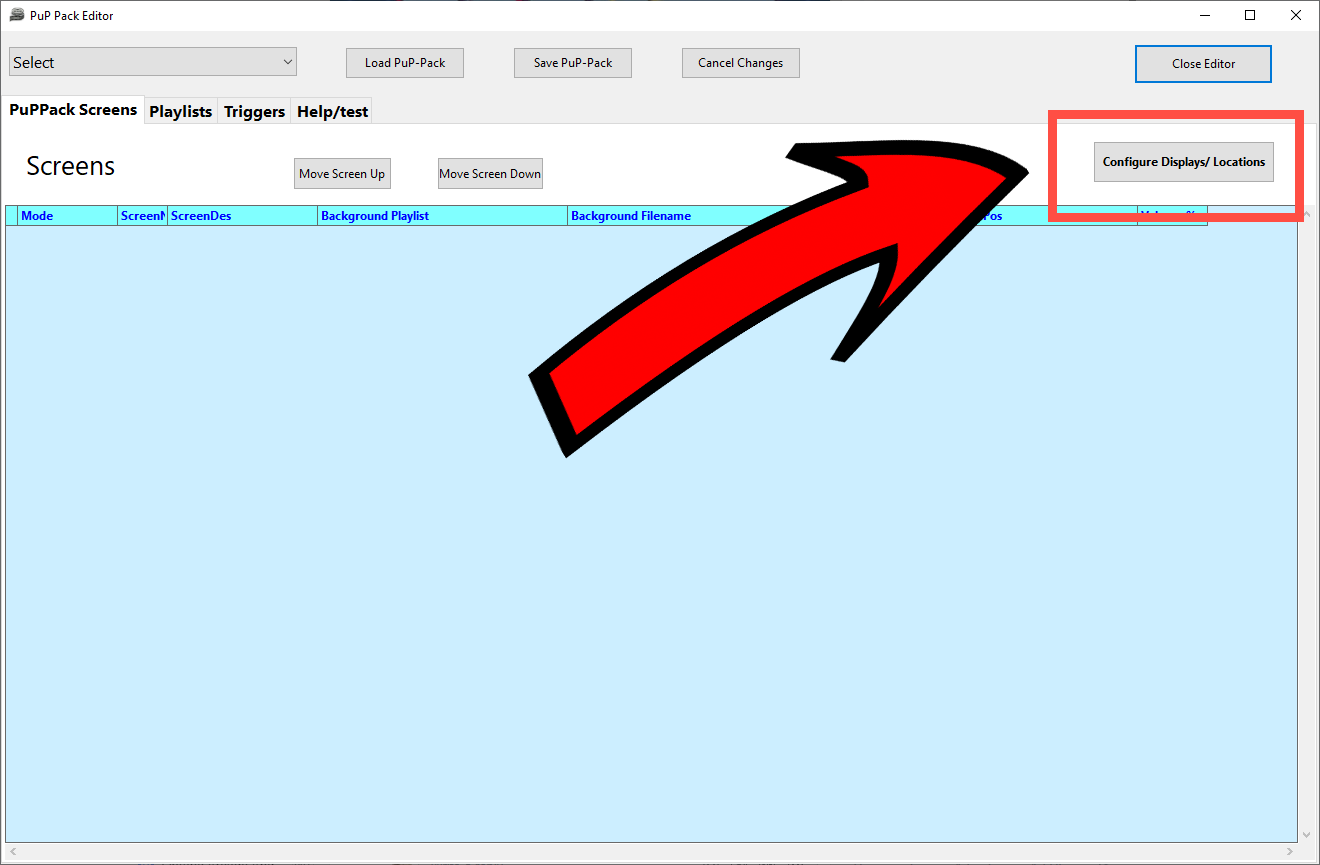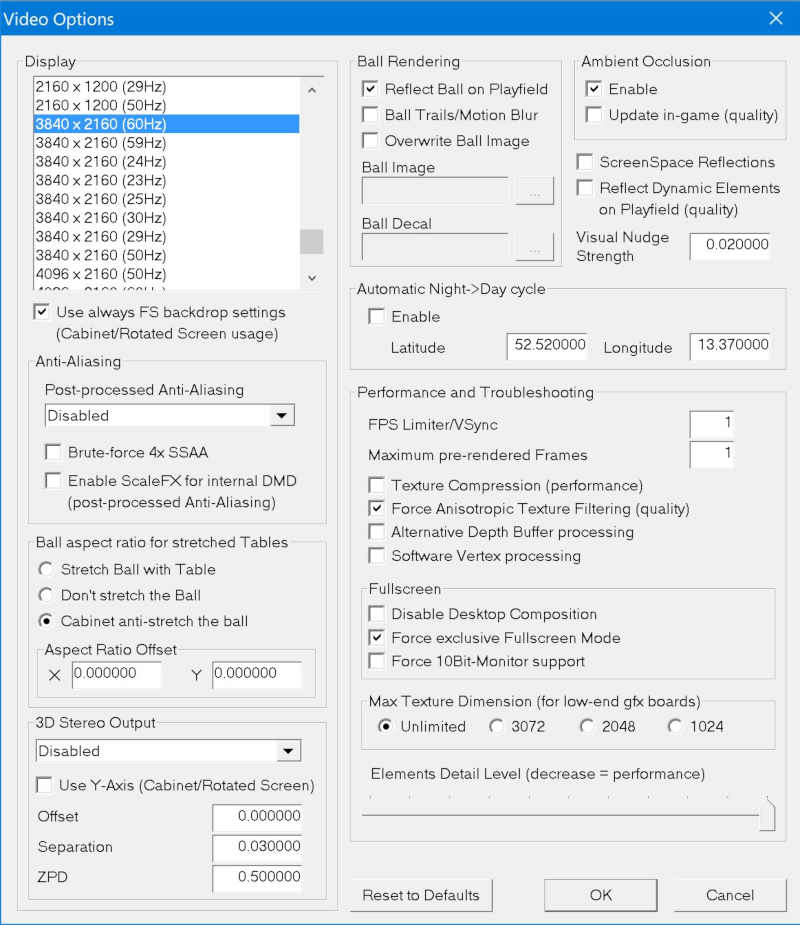Table of Contents
Trouble Shooting Pinup Player and Pup-Packs
The most common PinUP Player issue on new installs is Anti-Virus and windows-blocking of files. If its a new install you should re-read and follow the PuP install wiki page and follow all steps in the video. Make sure you are using the latest version of PinUP here:
PuP-Packs are a combination of videos/media and config files to work with tables so that the media will play during gameplay.
There are actually 3 different methods Pup-Pack authors can choose to get it working.
1> table script (example: stranger things SE edition). this is where total control of the PinUP Player system is controlled by vpx table script. You DO NOT use pinuppackeditor.exe to customize these tables, in fact if you try and create a b2spup file with these tables you will be screwing up the puppack config.
2>b2splugin. This is where the puppack grabs events from table like 'switch 13' is triggered. You can then have video/sound play when that switch is triggered. This is great as it involves no table script changes and can be distributed without any care about which table version or table script is running. It works solely on the romevents. Limitation is that it is difficult to make a really 'top-quality' puppack using just romevents. Table script interface give you more 'fine-tuning' than just rom events.
3>PuPCapture: this is a great way and usually the best to use now if you don't know table script PuP interface. Using Freezy DMD DLL interface v1.7.1 or newer PinUP will 'scan/match' frames and trigger events that way. This allows a lot of great flexibility like knowing when multi-ball starts/ends, jackpots… all without knowing rom events/switch #s. etc. I would suggest watching this video if you haven't seen it before. It will go through how to setup and even troubleshoot puppacks. :
ok. regardless of the method. to install a puppack you need to unzip/copy the rom_folder_name to your PuPVideos subfolder of PinUPSystem.
it will look something like this for trn_174h puppack
c:\PinUpSystem\PuPVideos\trn_174h
in this folder is where the media is (you should NOT have it like this: c:\PinUpSystem\PuPVideos\trn_174h\trn_174h… that would be WRONG)
Ok, so assuming you followed the PinUP System install videos on this site and placed the puppacks. Starting/Launching the tables should work automatically.
Most important: Make sure you have Freezy Setup to latest v.1.7.1 or newer. See Here:
BUT here are some things you need to check if things don't work.
PinUPPlayerB2SDriver:
Make sure your B2S is set to allow plugins: right-click on a backglass and make sure these settings are set like this:
You should also press the plugin settings and make sure is says PinUP Player 'active' with no errors. (you will need to restart vpx editor/table after you change settings)
“my plugin settings buttons is alway grey and can't press it?”: The common error is either you misspelt PLUGINS (with a s) for the subfolder or you forgot to unblock your zip before grabbing the files (windows will block the dlls inside zip).
Other items:
Make sure you have dmddevice.ini setup correctly and is located in your vpinmame root folder!. see: http://www.nailbuster.com/wikipinup/doku.php?id=upgrade_freezy
For PuPCapture tables you need to make sure 'Use External' is set when you press F1 (vpinmame) setup within game.
If your videos looks scaled or shifted, then make sure ALL your monitors in windows are set to 100%dpi (no scaling).
MAC Users. Did you unzip/zip/copy the pupfolders from a MAC/Ios computer? if so check in windows that the hidden files that MAC uses didn't get copied into your PUPVIdoes. (enable hidden files in WINDOWS and if you see like 0 KB mp4 files… you must remove all hidden/MAC files from PUPVideos if found)

Verify your Windows screens are setup like above. Your playfield must be left, and other screens to the right-only. No pupscreens should be above or below your playfield. Verify that all your PuP Displays have no negative positions for xpos, ypos and width and height don't cause the display to bleed onto multiple screens.
“my directb2s backglass is overtop the pup-pack/player?”. Almost every PuP-Pack (see each packs install text) will require that you DO NOT have a directb2s backglass file enabled for that table. b2s screens will always go 'over' puppacks and screw up layering so you need to rename/delete/move the tables xxx.directb2s file. NOTE: if b2s server doesn't find an exact tablename.directb2s it will auto-scan/find another directb2s file matching ONLY the first 6 characters. This means that if you rename your existing directb2s file that you make the first 6 characters different. A good practice you may find is to name your PUP Table VPX table like “PuP Bugs Bunny.vpx”
One thing to check for for Packs that use PuPCapture. That using a different language than the author's PuPCapture will mean that they won't match and PuP Videos won't show. So if author of pack used engish version of ROM then french words on rom won't match.
Reconfigure PuP-Displays locations:
PUPLOG.TXT
Also, you may think you have a PuP-Pack working but could be missing 80% of the videos. A PuP-Pack can use a combination of rom_events and PuPCapture frames. so you may only be seeing the rom_events videos.
Start the table you may be having a problem with. then exit the table.
go to you vpinmame folder and examine the PUPLOG.TXT file. (this file is created each time a table is launched).
note: puplog.txt is only created via ROM based tables, for originals that don't use vpinmame this file will not be used.
Here a good sample of what Avatar will look like:
20180712 13:16:18 Open called 20180712 13:16:18 Set Game Name thread avr_200 20180712 13:16:18 Start Thread Matching 20180712 13:16:18 create PuPCap 20180712 13:16:18 Init Game name:avr_200 20180712 13:16:18 Create Object Display 20180712 13:16:18 imagedir:C:\VISUAL~1\Tables\PINUPP~1\PuPVideos\avr_200\PuPCapture 20180712 13:16:18 num images 49 20180712 13:16:22 Free Object Display
if you don't have a puplog.txt file then you are not configured correctly. Most common is forgetting to press f1 and make sure 'use external' is checked, or using the wrong rom/table version.
Make sure there are no blocked dlls in your vpinmame folder like the 'dmddevicepup.dll'.
Perhaps you recently upgrade dmdext/freezy and it overwrote your dmddevice.ini? recheck dmddevice.ini and make sure pinup is enabled inside.
Having certain programs running in the background can also cause issues as they may interfere with VLC or prevent Overlays from displaying. Try closing out other programs / processes to see if that helps resolve any issues. Some reports of Logitech Gaming Software installed may cause issues, can try uninstall Logitech software to see if that helps. Another possible item was a Remote Desktop Sharing agent running. So best to disable all items to check and enable one-by-one to see if it helps.
also, if you are NOT using freezy dmddevice.dll, like perhaps you are using luckys' pin2dmd dmddevice.dll then you will not be able to use any puppacks that use PuPCapture (most will in the future).
Performance:
If you have video stuttering or artifacts with PuP-Packs with VPX… you most likely don't have VSYNC properly setup in VPX. Set “FPS Limiter/VSYNC” to 1, and “Maximum Pre-Rendered Frames” to 1 in VPX Video Options. This can also be set per-table in the Table's “User Customization” options, so check that as well.
Are you running 4K TV? go to your TV menu and make sure it shows the hdmi connection as 60fps or 60hz (not 30). Sometimes you need a better hdmi to output 60fps at 4K to TVs. Also, make sure windows is not setup to use a different hz for tv monitor like 59hz while tv is at 60hz.
Check that you aren't using PinAffinity (a tool for pinball that directs cpu/cores to pinball apps). This util will affect performance of either vpx or Pinup during gameplay.
Don't have a Topper? some packs may have the Topper setting to force-on, which may slow down your system. Run pinuppackeditor.exe and load up the Pack and set the topper to 'off' manually.
try this: exit everything/all apps. run in pinupsystem the pinuppackeditor.exe and load up the rompack, on the 'test' tab start the pack and then go to the triggers, select some triggers and press the 'fire event' and see what type of cpu/gpu usage you get. (this will only work on pupcaputre packs)
Also, other VPX Videos settings can cause issues in VPX if your system is not able to handle running VPX and a some of the more demanding PuP-Packs. Things like brute force AA, Ambient Occlusion, and the Reflection options can severely affect performance, and its a good idea to disable those options, unless you have a high end system. The following is a good reference for how you should have your VPX video setting for good performance, using exclusive fullscreen (change the resolution for your screen):
Sometimes, PuP-Pack authors will make very high-end packs that use HD video and multiple windows all playing at the same time. These will require a faster CPU/GPU to play nicely during gameplay. BUT, you can use some free media tools to downsize all the videos in the puppack to 720p, or 480p so that they should play eaiser on lower-end hardware.
Here's a zip file with a readme.txt for simple way to down-size a high-end pack: https://nailbuster.com/uploads/PuPStandard_or_Resize.zip
On Certain Packs Back Glass videos will crash/close-out after 10-20 minutes of play (vpx still plays).
This is mainly because of non-standard media in pup-pack running with VPX running full-screen exclusive mode. First thing to try is to run table in Popper via the recording display screen mode (that disables FS-ex temporarily). If the PuP packs works in non-FS-ex then you need to correct the media for that pack. Use this zip and test. See readme.txt in zip (you may have to try which bat file works for you, make backup of puppack).
In Popper/Player I get grey squares/stuttering during loading or browsing:
This is a vlc issue where the PC cannot supply the video data in time so the player will 'skip' a frame that looks like grey squares or stuttering.
You could be running with HDR (10-bit mode) or 4:4:4 pixel formats that aren't supported by your TV/HDMI cable. Try changing pixelformat if possible to 4:2:0, always disable HDR in windows (and tv).
Make sure there's no hardware conflicts, disable useDOF and useDMD (if using realdmd) to see if any of those things are the cause of your system 'pausing'.
note: some have fixed issue by adding vlc to Pinaffinity utility. You shouldn't use pinaffintiy utility at all IMO.
run pinupsystem\vlc\vlc.exe and try some methods from this video. Remember to uncheck 'check for updates' if asked by VLC on startup. Start with the 3rd one and work backwards.
https://www.youtube.com/watch?v=uElMDRHemLY
You can also 'play-around' with these settings in the box here: http://www.nailbuster.com/wikipinup/lib/exe/fetch.php?media=vlc_graysquares.png
remember you reset preferences in vlc if you want to go back to default. see below on how to reset vlc settings.
VPX 10.8 has a new command line option to use a bit less CPU/GPU during its loading process. You can modify the launch script for VPX and add this parameter to the VPX launch line: -LessCPUthreads
Another item is to checkout PauseOnLoad custom option here:
Why on certain PuP-Packs are some of the videos rotated (like playing sideways) ?
Some older or non-standard PuPPacks use displays 5-10 which can conflict with your rotation settings in Popper. The newer/standard way for Packs is to only use 11-19 for puppack custompos screens.
Two solutions. Configure your pupdisplays to have rotation set to 0 (zero) on all displays, you will need to rotate your media in Popper Frontend manually. OR make a custom PuP layout for the older puppacks which have all rotations set to 0 for them. Then all you need to do is copy your custom pup layout to the root on any pack that may have the issue.
When I close a table with a PuP-Pack the media continues playing (won't close) when I return to frontend.
The most common reason for this is either the controller.stop isn't called in TableScript (see below). OR you have ESC or Q key setup in your frontend to close VPX. VPX when ran in -minimized mode doesn't close cleanly when you press ESC or Q.
You should always test by NOT using your Frontend. Launch vpx, run table with puppack and then completely exit out of VPX/Editor. If the pup closes cleanly outside of Frontend, then the issue is how your FRONTEND is closing VPX… not some pup settings.
Some things to try:
- UltraDMD tables. Some of these tables don’t have a proper closing or exit part added to the table’s script
- you may have something else causing an error in the background that you may not notice.
- SAM (Stern) tables and at91jit can cause issues for some people and cause crashing
- the PuP-Pack may be too much for your system to handle, so it didn’t exit out properly after having some kind of crash.
- FX3 tables using dmdext and pup / doflinx can’t have dmdext run as admin, or the pup-pack won’t close out when exiting the table.
With Popper make sure your VPX exit key is not the same as Popper Exit Emulator Key.
If it happens only on some tables, it could be a problem with the VPX Table script not closing out B2S properly.
Open up VPX Table Script and look for a sub like this. You want to make sure it has Controller.Stop line in there somewhere. If Sub doesn't exists you may have to add it.
Sub table1_Exit
Controller.stop
End Sub
If you still cannot cleanly close-out of PuP-Packs then try this pupb2s driver for vpx: http://www.nailbuster.com/wikipinup/doku.php?id=pupb2s_patch|
When loading puppack into PinUpPackEditor I get an Access Violation.
There are some popular puppacks that were released with a bad screens.pup file.
Go in to the puppack folder root and open the screens.pup file (via text editor) remove the empty lines at the end.
NOTE: Do NOT install or use new VLC versions (3.0+) with PuP or Popper!
We've been seeing people recommending to update the VLC in the PuP install to a newer version (or install a newer vlc on their system,etc).
This is BAD BAD BAD.
Simply put…there is a reason we say to NOT install any newer VLC and to only use the 2.2.8 version that is included with PuP which is using CPU mainly for video playback.
Using newer versions may cause instability as there ARE issues by using newer versions with both pup and popper.
These are mainly…but not limited to…. that newer versions of VLC forces the use of hardware acceleration (GPU) which can and will cause some known and unforseen problems. Using hardware acceleration DOES NOT work with transparency screens…at all.
In the past, it has also caused playback of videos to sometimes not be smooth or cause blinks between videos,etc.
We have recently tested using newer vlc and it's forced hardware acceleration with much better success…. again though… no transparency videos and the occasional odd glitches…and it definitely has caused problems with FP because FP uses exclusive fullscreen with 2 screens, and new vlc with hardware acceleration did NOT like that and would give a BSOD! There's a reason why it's called “exclusive”.
Using OpenGL or DirectX in PuP settings may or may not work better…but I've found that OpenGL won't always resize videos correctly,etc.
Also… while playing your tables…they use more GPU than CPU…so you benefit better by having more CPU usable for PuP-Packs and leaving more GPU to your demanding tables.
If after using a newer vlc, you go back to the older 2.2.8…. any previous settings that were at hardware acceleration may “possibly” still be applied… causing more confusion.
If you did/do have VLC 3.x installed and want to make sure all settings are 'default' do the following:
Please stick to the 2.2.8 version using CPU for now…or at the very least know what you may have to deal with when using a newer vlc… because when people ask for help with problems with pup or popper using that… we can't help you.