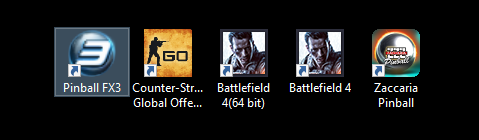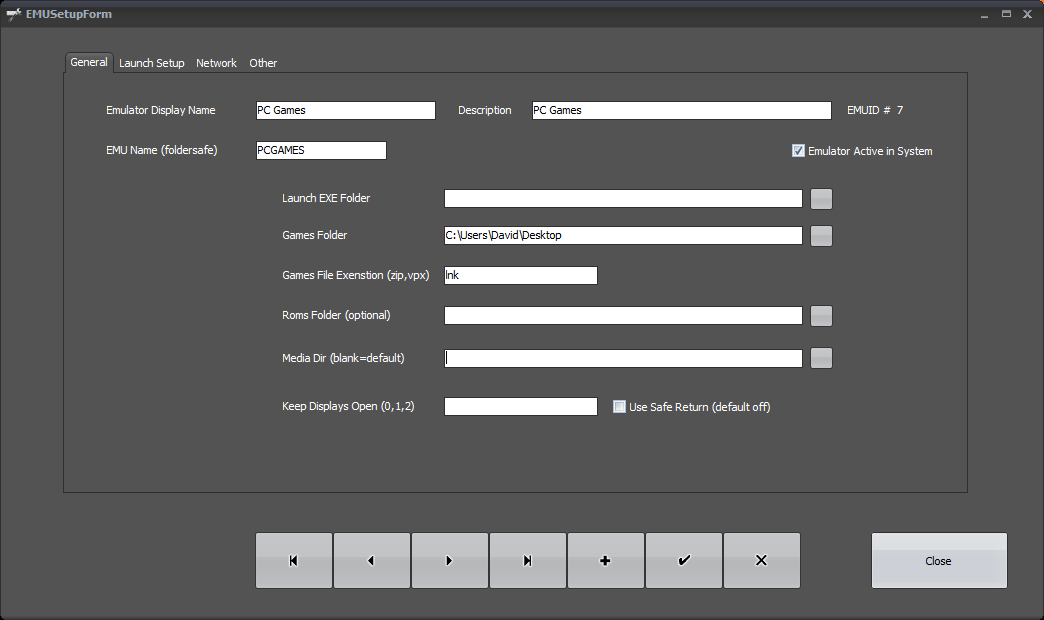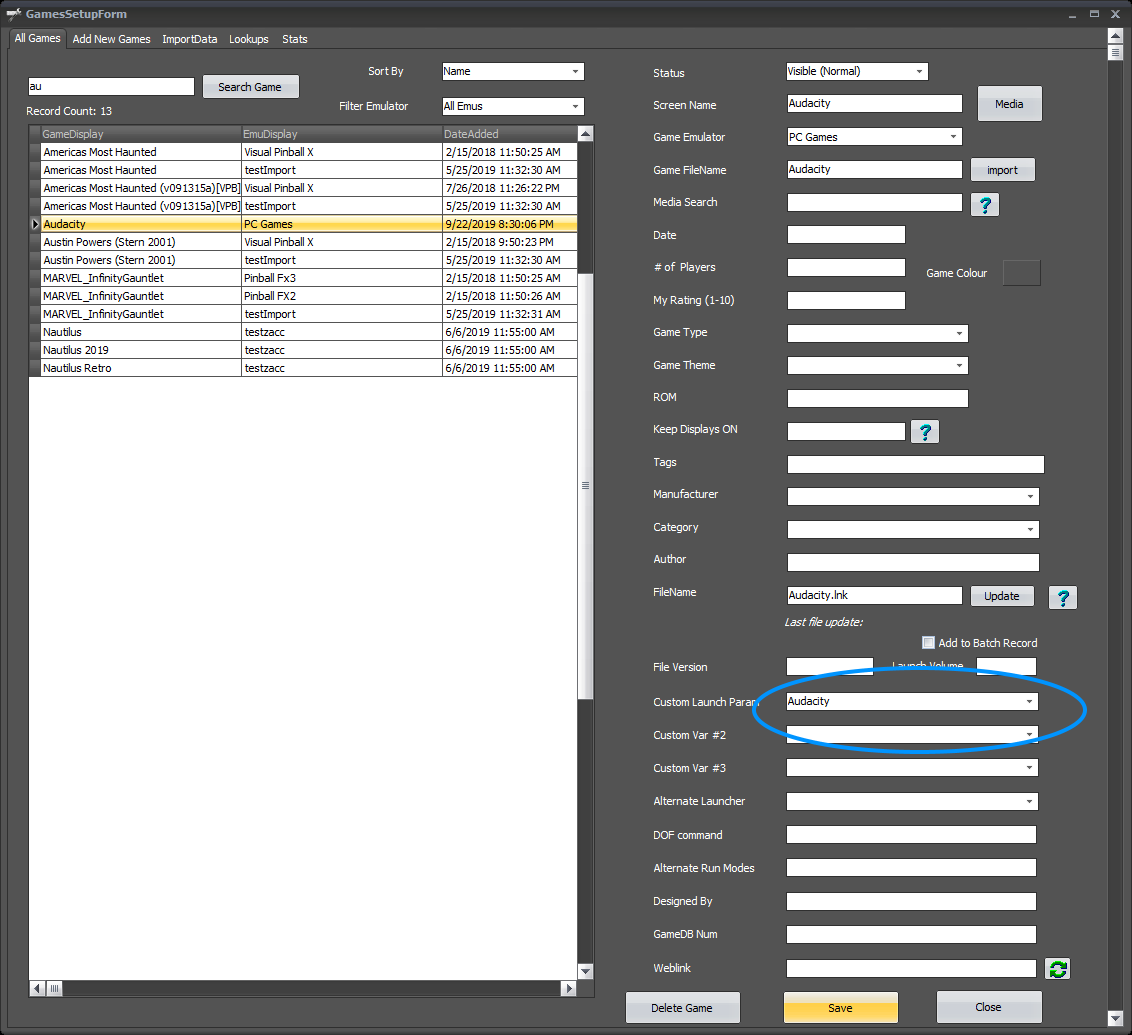Table of Contents
PC Games and Others
The easiest way to launch other games/apps is to do this: on your desktop create a folder called “PopperLinks” or any other folder you'd like.
In that folder you want to create 'shortcut links' to the games/programs you want to launch in Popper. as many as you'd like. Just remember to add any parameters to for the links on the shortcut properties.
In English windows the extension for shortcut links is LNK. So we need to create an emulator that uses LNK files as the extension.
You could also create BAT files in the same folder and set the externsion for emulator to be LNK,BAT
Oncy you are certain all your shortcuts work by running them outside of Popper do the following:
Step 1
is to add a new emulator and setup like this. Remember to point the “games Folder” to the folder that contains all your shortcuts that you already created.
Then step you setup the launch setup like this:
Launch Script:
START "" "[STARTDIR]Launch\VPXSTARTER.exe" 5 1 5 "timeout" cd /d "[DIRGAME]" start "" "[GAMEFULLNAME]"
Close Script:
"[STARTDIR]LAUNCH\PUPCLOSER.EXE" WINTIT "[CUSTOM1]" 4 1
Step 2
Then you go to games manager and scan your new emulator and add all the LNK shortcuts as games.
lastly, you need to know the name of the “windows title” of the actual game/program uses. So that Popper on close can tell the window to close down as well. When you run your program, alt-tab in windows and note the window title that appear for your game/program.
Lets says you find the windows title to be “Pineapple Express”
So we need to go to game manager and find the new game you added and set the “custom launch parameter' to the window title “Pineapple Express”.
That should be it. worst case you cannot close the program with its title and you'll have to exit your game/title manually and just press the Popper Exit Emu Key afterwards to get back to Popper.