Table of Contents
Web Remote Control
How to Setup
See latest video: https://youtu.be/DHtS7-Owcdw
this is a WIP project. To get the files needed to test this use the following:
https://www.nailbuster.com/pupupdatesv14/popperwebremote_v1_4_6.zip
unblock and unzip contents of zip into root of pinupsystem.
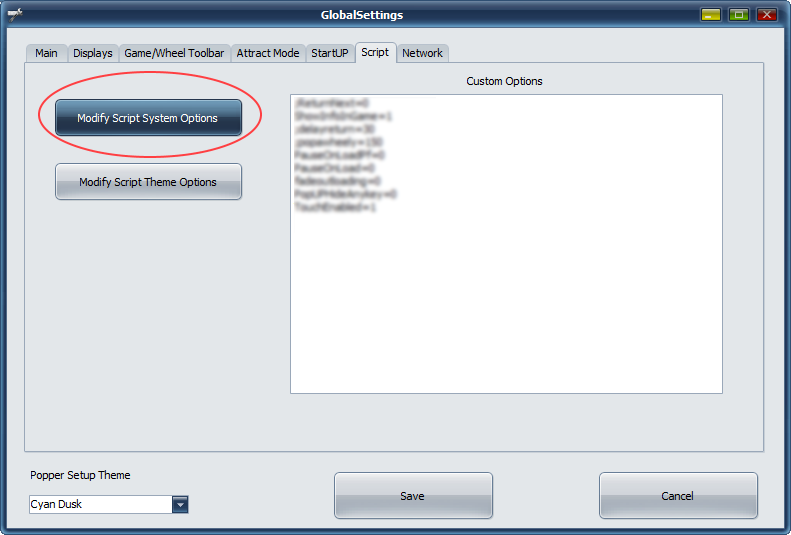 By default
go into “Modify script options” (above photo). Tthe web-remote control is disabled. You must change the existing line and enabled it in system options
:
By default
go into “Modify script options” (above photo). Tthe web-remote control is disabled. You must change the existing line and enabled it in system options
:
useWEB=true; **make sure true is in lowercase.**
To register the remote/web server on your cab. There's a batch file called PUPServerRegisterCOM.bat you must run this by right-click run-as-administor. press yes. Windows will probably come up with warnings and such for the webserver. You will most likely need to setup as public so other computers can access. now you should reboot your computer. on next Popper Menu startup it will auto-start the webserver to listen for requests. to test, you can leave Popper running and alt-tab to chrome. in browser type in
localhost
a page should come up. if a 404 error comes up you have problems….you've setup something wrong. if works, then next battle is to make sure it works from other computers on your network. some things to note: some wifi routers don't allow traffic between wifi and 'wired' pcs. So always good to test both. Ideally its good to try first the ip of the vpinball address. so in browser on other pc type the address into chrome:
http://192.168.1.25
replace 25 with ip of vpinball, (or entire address if not using standard 192.168.1.x) you may also try just typing into chrome:
http://vpinball/
and see if that works, if it does, then your remote control is all up and ready. Have Fun! note: the webserver webserver is only running while Popper is running, closing Popper will close the webserver as well.
Troubleshoot: still not working with localhost? make a shortcut to PUPServer.exe with parameters -wwwport 80 -sockport 8888
then try browser with localhost.
also check firewall to see if you fine PUPServer blocked or anthing like that.
Another different type of project using web-remote!!!
See project here: https://github.com/doogie2301/pinup-popper-browser
Have a Tablet or TV/Device with a browser built in?
There's another really neat idea. Where you can have a tablet or some TV hanging on wall showing some of the Popper Media (even during gameplay). For Example, you could have the instruction/help cards on an old Tablet in your hand. You don't need much except to point the device/browser to your vpin cab and specify which pupdisplay. It will refresh every few seconds to correct media.
Once you have confirmed web-remote is working from above. Then you can try this from any browser.
http://vpinball/pupLoop.html?pupid=2
note: you set the pupid to which pup screen you want to display/loop.
check if your wwwRoot folder has the puploop.html if not then grab the updated zip at top of this page.
How to Use
Programmers Reference
\PinUPSystem\wwwRoot the root home directory.
index.html is the default landing page.
note: this is a bare-bone-slim-down-totally basic www server… don't try anything fancy with it as it just won't work. NEVER use on a public internet facing computer.
Here are list of current URL (mimic rest).
PinUP Popper menu must be running in order for the Remote control to work…
http://vpinball/function/getcuritem
use this to get a json of all the info you can get of the currently selected item. fields should be self-explanatory.
sending emulated pupEvents to Popper
http://vpinball/pupkey/XXX
where xxx is a number of the putEvent ID. See list for all pupEvents IDs on bottom of this page.
http://vpinball/function/record/xx
where xx is the PUPDisplay# to record. 0-top, 1-dmd, 2-BG, 3=playfiled.
it is toggle to start… same event to stop.
http://vpinball/function/launchgame/xxx
xxx is the Popper GameID # to launch. it is launched in NON-record mode.
http://vpinball/function/launchgamerec/xxx
xxx is the Popper GameID # to launch. it is launched in recording mode.
http://vpinball/function/getdisplay/xxx
XXX is the # of the PuPDisplay will return a png or mp4 of the PUPDIsplay # 0=top,1=dmd…etc
v1.4 pupkey events
//functions for menu fGamePrior = 1; fGameNext = 2; fListNext = 3; fListPrior = 4; fPageNext = 5; fPagePrior = 6; fGameStart = 7; fGameMenu = 8; fHomeMenu = 9; fGameInfo = 10; fSystemExit = 11; fShutdown = 12; fMenuReturn = 13; fSelect = 14; fEmuExit = 15; fSystemMenu = 16; fStartRecord =17; fShowOther2 = 18; fInstruct = 21; fPlayOnlyMode = 22; fPauseGame = 23; fInGameBatch = 24; fFavAdd = 50; fFavDel = 51; fFavAddSystem = 52; fFavDelSystem = 53; fPassCode = 55; fSystemRestart =56; fSetRecord =57; fShutDownInstant =58; fRestartInstant =59;
