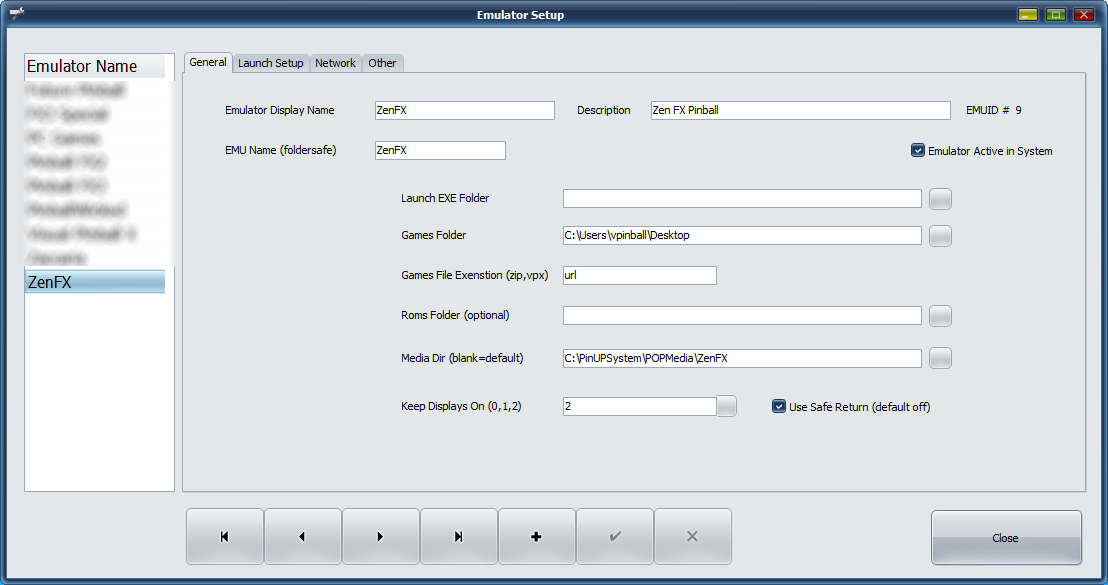Zen Pinball FX Epic Fail (depreciated 2022)
As of April 15,2023 Zen has released Pinball FX on the steam store. it is HIGHLY suggested to use the steam version and follow the instructions for the steam version here: https://www.nailbuster.com/wikipinup/doku.php?id=pinball_fx_stream
The following page is out-dated and only here for archive purposes.
Zen Pinball FX is the new game released in 2022. It is currently in pre-release and is not feature complete. It currently doesn't do any sort of direct table launching or have Cabinet support (is planned in future). It is EPIC store only for at least a year.
There is no rotation support yet, so we have to use a display.exe utility to rotate windows to portrait before launching the game, and rotate back on close of FX. You will need to modify the launch/close script to your proper displays.
For now, Ive written a small utilty to help with mirroring a section/dmd of the DMD and placing it on your LCD FULLDMD. If you do not have a fulldmd (2-screen only) make sure your pinup screen config has your fulldmd setup to a 16:9 window on your backglass (or entire BG is fine).
See my short example video: https://www.youtube.com/watch?v=YKk432a2gWM
Step 1: install EPIC store and PinballFX. I would suggest NOT to install the pinball fx files to your “program files”. Install to a more friendly folder like “c:\myGames\PinballFX”. Reason is 'program files' is very 'security locked down' so any future utils and other items will be more difficult to manage if its located in your program files folder. When asked make sure you allow EPIC to create a desktop shortcut to Pinball FX (i think its the default behaviour). If you have a desktop shortcut to run Pinball fx then move to step 2.
Step 2:
place the following exe into your pinupsystem\launch subfolder. (make sure to unblock zip first).
https://www.nailbuster.com/uploads/PopperFXMirror.zip
Step 3:
Add a new emulator ZenFX in Emulators config like this.
Note: the Games Folder should point to your local Desktop. Create a Medir DIR is suggested using the button on MediaDir.
game extension should be: url
Make sure you hae 'Use Safe Return' checked as that will help with rotation.
DO NOT put 5 (fulldmd) in the KeepOn like you would for other emulator for now as we are going to use a mirror there.
Emulator Config: Launch Script
START "" "[STARTDIR]Launch\PopperFXMirror.exe" 5 100 18 680 335 1 timeout 2 START "" "[STARTDIR]Launch\display.exe" /device 3 /rotate 90 timeout 2 start "" "[GAMEFULLNAME]" timeout 5 START "" "[STARTDIR]Launch\VPXSTARTER.exe" 10 10 60 "PinballFX"
the above numbers for PopperFXMirror.exe 5 [xpos] [ypos] [width] [height] [quality]
5 is pupid to use for destination pup location.
xpos-height are all pixel locations of source box to mirror. the above is for my 4K, you can tweak if needed for diff resolutions. For 1080p you can just half the #'s. Example for 1080p PopperFXMirror.exe 5 50 9 340 168 1
quality: 0/1. if you have a low cpu/gpu put a 0. 1 is good cpu/gpu for better quality.
[STARTDIR]Launch\display.exe“ /device 3 /rotate 90
you will need to change 3 to your playfield windows display id #. also change 3 in the CLOSE script below to your playfield id #
Close Script:
START "" "[STARTDIR]Launch\display.exe" /device 3 /rotate 0 timeout 2 "[STARTDIR]LAUNCH\PUPCLOSER.EXE" WINTIT "PinballFX" 5 1 timeout 1 taskkill /f /im epicgameslauncher.exe taskkill /f /im PopperFXMirror.exe
Step 4: Last Step: Add to Popper Menu. go to Games Manager/ADD GAMES. Select ZenFX and Scan. It should list the shortcuts on your desktop if you configured the location correctly. Select the “Pixel FX”.url to add. And then place that into a playlist (like HOME) afterwards.
note: if you return to Popper after exit and your screens are mis-placed. Go into any game menu in popper and it will attempt to auto-move to proper locations.