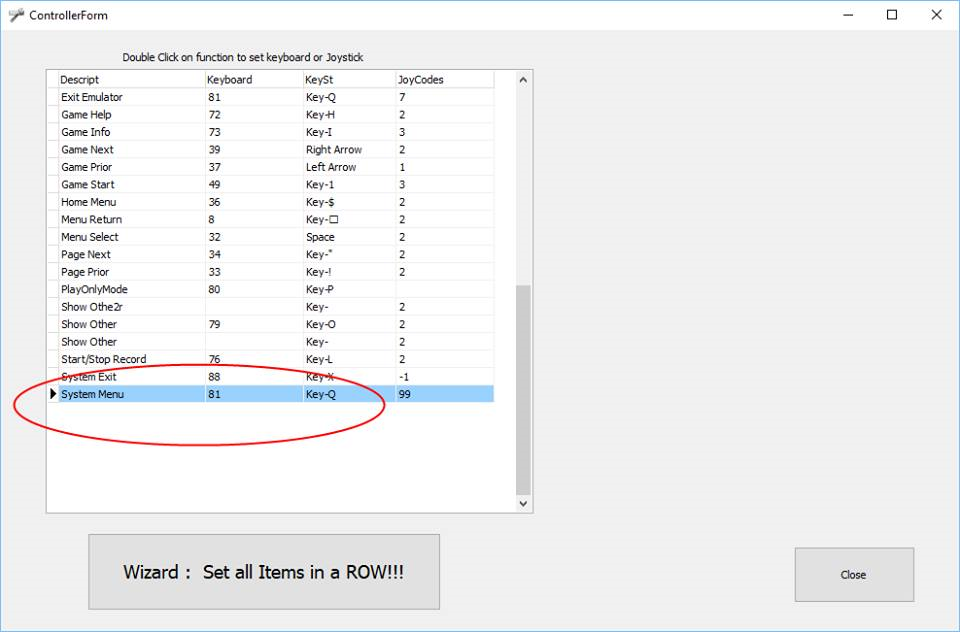Table of Contents
Tips and Tricks.
Easy Drag/Drop Game Updates to your Virtual Pinball.
Do what the experts do... manage your cab from the comfort of your desktop!!
You'll be able to add/update tables/games/b2s/povs/media all via local network via drag&drop..
http://www.nailbuster.com/wikipinup/doku.php?id=network_game_manager|
Popper using the PrOPPER file rename/and import
How to quickly use the UI in 'Games Manager' to rename to PrOPPER format.
How to Make A Tarcisio Wheel easily
How to Make Animated apng wheels
How to make animated wheels: Naibuster video : https://www.youtube.com/watch?v=9VXUmKAn_DY
Naibuster's APNG Toolbox : https://www.nailbuster.com/pup/PopperAPNG_TOOLbox.zip
How to make a 'mature' playlist and hide them from others
make a playlist called “special” and set a 4-digit passcode on it in playlist manager. then add those games. should also set the 'hide from attrac' setting for this playlist too.
also, you want on each of these 'mature' games, the first field in game manager is “status'. set to mature/hidden.
Note: if you are using any active sql playlist make sure you filter out and use visible=1 so it doesn't pickup any mature games…..
Windows Desktop/Taskbar Tips
1> hide windows taskbar on 'other displays'. in win10 if you right click on taskbar and go to taskbar settings theres an option to “show taskbar on all displays” turn that off
2> set your wall-paper(background) in windows to be solid black for all monitors.
3> right-click on desktop and select view-“show desktop icons”. This will temp hide all icons on desktop… right-click select again if you want to use/see the icons again.
all this is useful in case your emulator 'blinks'/shows the desktop for a second and it will look 'ok'…. (will just be a temp black screen)…
System Menu Button
Haven't posted a Monday Tip or Trick in a while. This one is for anyone that may have missed this tip. In controller setup you can (should) setup the “system menu” item to be the same key as 'exit emulator'. That way while you're in menu/browsing you can bring up the exit/shutdown menu…
Play background music while browsing tables.
Popper supports default background music by playlist.
follow along Here: https://www.nailbuster.com/wikipinup/doku.php?id=background_music
Having a Party or Don't want your kids messing up your settings.
Popper has a very nice feature call “play only mode”. In this mode, your cab/frontend is designed to be used during parties/events/trade shows so that the player cannot mess around with the vpin. Things like Operator menu and system exit or “add to favs” etc are all disabled. Ideally you want a button/key that is inside your vpin (lock and key) that you setup in POPPER to toggle the mode. OR you can just use a wireless keyboard and assign a key that will toggle the mode as well. Use controller setup in Popper to assign the key to “play only mode”. Also, there's a custom option in Popper to auto-start Popper in playonly mode so each bootup will be in that mode until you toggle is off.
Expert Launch and Close script Info
also, for anyone wanting to learn about all the fun stuff you can do with scirpts (winbatch scripting) you can use this site:
https://www.tutorialspoint.com/batch_script/index.htm
Media-Manager… find missing media
Hey, just made a little 'did-you-know?' video about feature in media manager to find missing display media… nothing new, just sometimes people skip/don't know about all the little things in PinUP.
Custom DOF effects by Table/Game
By default, PinUP Popper will use effects E900-E921 from your “PinUP Menu” dof online config tool. You can force it to be a certain effect by game by setting the DOF command on a certain Table/Game if you want.
See full details here: https://www.nailbuster.com/wikipinup/doku.php?id=custom_dof_events
Modify PuP-Packs to play on Topper Display Only
Happy Friday! I made this video to show people how easy it is to change a particular PuP-Pack that is designed for your backglass and have it work with your Topper screen instead.
Make your Home Playlist display only your Global Favs
Easy, just set your homeplay list to active sql and put this as the sql statement.
SELECT * FROM Games gm join playlistdetails pd on pd.gameid=gm.gameid where pd.isFav=2 ORDER BY GameDisplay
Now anytime you add/remove global favs on a game it will automagically be updated in your Home Playlist.
A little 'hack' to customize media for System Playlists (favs):
here's a little 'hack' to make those playlists media available to manage.
1> playlist manager. under a sub playlist or anywhere you create 3 playlists and set them as visible=false with no tables or other config
2> the trick is that you must name them exactly “favs”, “mostplayed”, “mostrecent”. (without quotes)
3> they will not appear in frontend as they are not visible. but you will find them in media manager now and media should work.
OR you could just handle the media manually(no playlists) as they should be “pl_favs” , “pl_mostplayed”, “pl_mostrecent”… but its so much easier to do via media manager
Run utilites and other 'special' tasks from PinUP Front-End
Maybe you have a batch file/program you want to run that does something. Like grab latest DOF table configs etc.
Option #1:
the easier method now would be via the Operator menu. Create a bat file in the launch subfolder, and they will appear in custom scripts operator menu IF the batch filename starts with 'POPMENU_' or 'POPGAME_' (while game running). Example: Create a batch file named: “POPMENU_Download DOF.bat”
Note that popper will send the current filename/gamename as parameters to your batch file.
Option #2:
You can make an emulator called “Utis”. and make the game extension BAT. copy the different bat files into that folder and add to Popper.
Now in your emulator launch you want to call that gamefilename and afterwards you want to run this exe.
https://www.nailbuster.com/pinupdates/ForceReturn.zip
put that in your launch sub-folder. and in your launch script after you do your thing, run this forcereturn.exe. It will emulate the game starting, and exiting 1-2 seconds later so Popper returns cleanly. you don't need anything in your closescript as it will auto-return to popper menu.