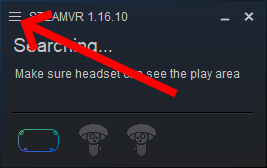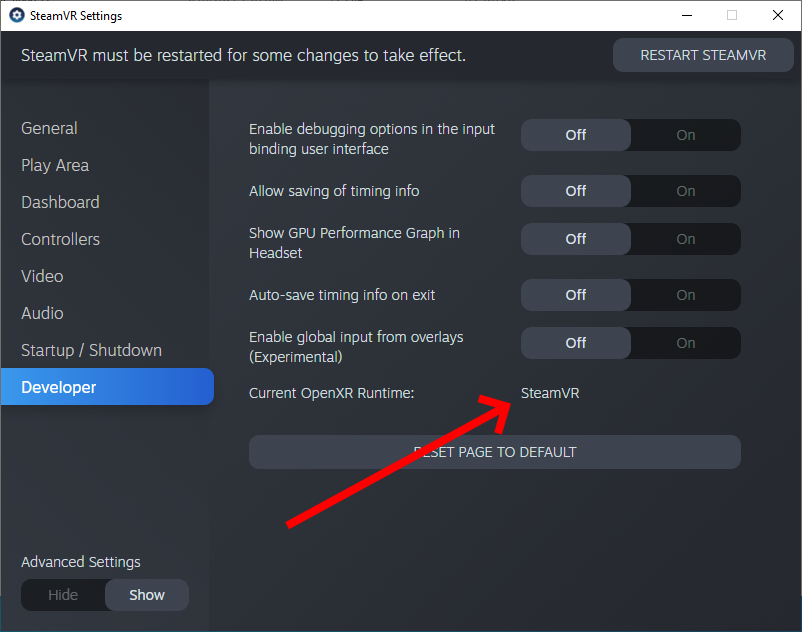Table of Contents
PinUP PopperVR Browser
Yes!! You can now browse your Popper FrontEnd with your VR Headset on and keep them on when browsing and running your VR games in Popper!
Watch this sample room/example of PopperVR
This is an advanced feature and requirers tweaking on your side. So if you are confident in your PC/PinUP/VR skills you can setup and enjoy the VR beauty of it all :)
Advantages of PinUP PopperVR Frontend
- Uses all existing setup/media/config of your PinUP Popper Frontend System.
- Can launch any emulators/games like VPXVR, Future Pinball, Zaccaria…etc
- it's awesome
- It's free
- you can customize the rooms anyway your talent can take you
- can run MAME games (old-school type) embedded within VR.
- it's awesome
Follow along with this install tutorial made by our friend Scampa:
First: Make sure VPX-VR is setup 100% and working with all your features you want. PUPS/DMDs/BGs etc. All that must work beforehand so that you aren't chasing ghosts on what game works or not.
POP-VR uses OpenXR, so that it should work with many diff headsets. My suggestion is to set STEAMVR as your OpenXR runtime to make working with vpx-vr easier. You can keep oculus as your openxr runtime but then you need to add some taskkill command to your close script to switch between oculus and steamvr when running games in vpx-vr.
How to set SteamVR as your OpenXR default: windows run app: SteamVR (if its not already running)
press “settings” and make sure on bottom 'show' advanced settings is set
If that doesn't say STEAMVR for OPENXR runtime then press the button to SET IT.
Download And Setup PopperVR.
The Beta version of the files you will need are here:
heres the link (remember to unblock zip) https://www.nailbuster.com/betas/POPPER_VR_v073.zip
so you would have something like c:\pinupsystem\PopperVR structure.
Setting UP your Emulators in Popper.
Quick reminder to always press “BACKUP DATABASE” in Popper Setup before doing many changes like this. It's only a click away…
To configure Visual Pinball X (VR Version) see here:
https://www.nailbuster.com/wikipinup/doku.php?id=vpx_vr_setup
Using POPPERVR
The suggested method would be to run Popper, and go to operater menu and select custom scripts/Toggle VR to run or close PopperVR.EXE. (If you always want to run it you could put it on Popper global settings startup/close scripts).
Customizing PopperVR
To get the most out of the PopperVR Frontend, see customizing page here:
https://www.nailbuster.com/wikipinup/doku.php?id=pinup_poppervr_customize
Trouble Shooting (issues we've seen)
1. Could not see the advanced option in SteamVR to set the OpenVR options:
Solution: Make sure your headset is connected to PC so that those options are available.
2. When launching PopperVR you do not enter the room, you only see space: 
- Verify your path and name of the room in the models directory matches your JSON config file

- Ensure you have the latest C++ redistributables are installed 2015-2019
3. Problems setting your initial position when spawning into the PopperVR room
- Ensure you have centered yourself with your headset's interface (i.e. Oculus)
- Ensure you have centered yourself with SteamVR
- Adjust your postioning values in the JSON file. Please note the settings should be adjusted as a float and is in meters (NOT 90,180,360**). The values should be something like 0.1, 0.5, 1.0, etc see image:

4. Virtual Desktop will not work with PopperVR. This is a Virtual Desktop issue in how it works with OpenXR. If you would like to play wirelessly, please use Oculus Air Link